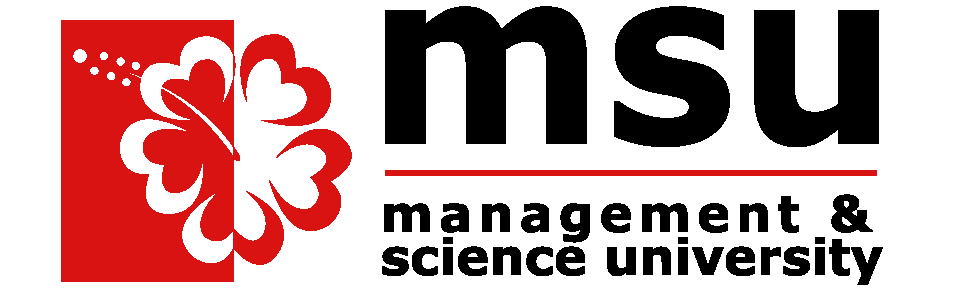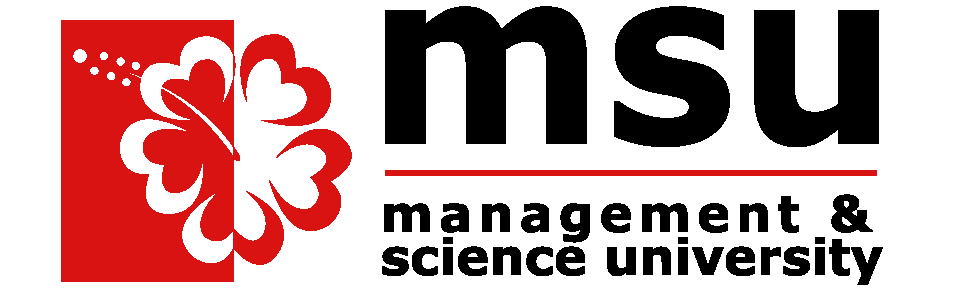Hide notifications on your iPhone lock screen
App notifications, alarms, and messages are displayed on the iPhone lock screen like a virtual billboard. You may not want the person standing next to you to view some of this information because it is personal. If you don't like how the iPhone lock screen displays alerts, you can adjust or hide the crucial information displayed. Here’s how:
- Open the iPhone Settings app and tap Notifications.
- Tap an app in the list for which you want to change the lock screen visibility.
- In the Alerts section, tap to clear the circle under Lock Screen to disable notifications from showing up on the lock screen. You can select Allow Notifications to disable all notifications for that app, but that also removes Banners and Notification Center pop-ups, which you might still want.
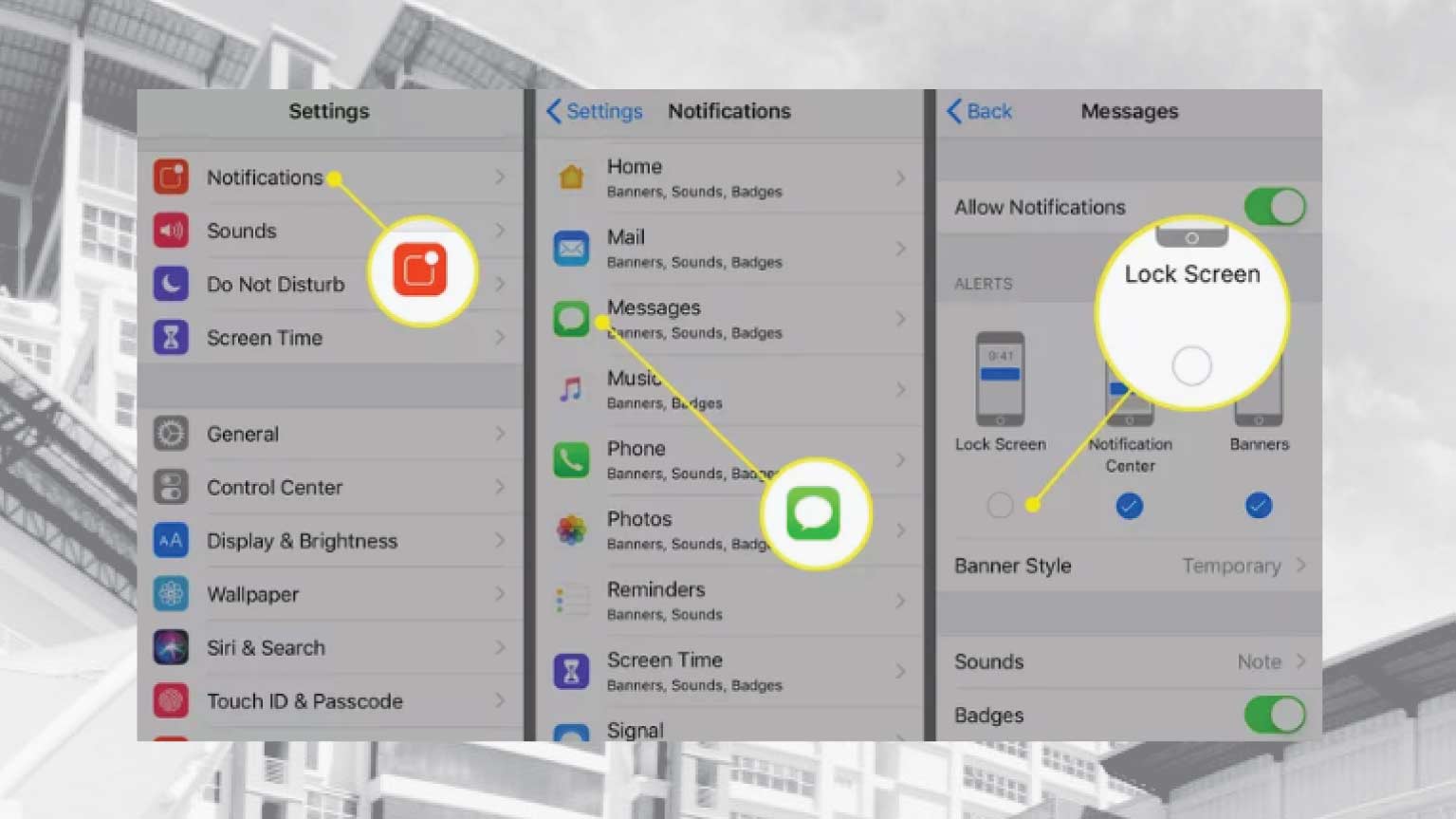
- Repeat the process with every app in the list to either turn on or off its ability to display on the lock screen.